[Up: Cakewalk article list]
[Previous: Key/meter changes]
[Next: Paste glitches]
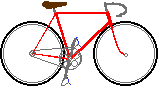 Bikexprt.com
Web Site
Bikexprt.com
Web Site| [Top: John S. Allen's Home Page] [Up: Cakewalk article list] [Previous: Key/meter changes] [Next: Paste glitches] |
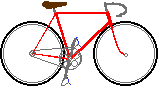 Bikexprt.com
Web Site Bikexprt.com
Web Site |
| Understanding Cakewalk John S. Allen In Cakewalk, deletion works more or less as you expect it to if you just use notes in your music. (Cutting works the same as deletion, except that it places the deleted data in the Windows Clipboard so you can paste it later.) But if you are other than a diehard minimalist, you probably use controllers, meter/key changes, a tempo map and markers. Then, editing results can become confusing, due to some logical and conceptual problems with Cakewalk's Delete and Cut functions. Let's explore the situation with some examples. The "why can't I delete" problem
Cakewalk will not let you a delete a time segment unless there is a message in it. For example, if the tempo map and selection are as shown here, the "tempos" checkbox in the delete window will be grayed out. You can not pull forward the tempo map in following measures by deleting measure 2. Fig. 1. Cakewalk won't let you delete this! This observation applies to notes, controllers, markers and meter/key changes too. If
one of these is not present in the selection, its checkbox in the Delete dialog box will
be grayed out. In the case of a completely empty rest measure with no events in it at all,
the Delete and Cut commands in the Edit menu will themselves be grayed out. Is this logical? No.It is an outright programming bug. Music does not consist only of events. Music consists of time, some of which is occupied by events and some of which is not. Even when there are no events, there is still time, and if you can't delete time, you can't move later events forward. Logically, you should be able to select "delete hole" whenever there is a selection to delete, and when you do, checkboxes in the Delete dialog box should be grayed out only if there are no events of their type either in the selection or following it. (In Cakewalk-talk, "deleting the hole" means that you are pulling later events forward into the time segment you have emptied, rather than just leaving empty time.)
This problem is especially troublesome if you are trying to delete a segment of your music across all tracks, and delete the hole. Let's say that I am trying to delete two measures in the middle of my music. If, for example, there are no markers in those two measures, then I can not delete the hole for markers. Markers will not have moved from where they were before the deletion, but the music has moved forward by two measures. There are two workarounds for this problem. One is to insert dummy messages in the section you want to delete, to activate the checkboxes in the Delete dialog box. One dummy message of each kind is enough. Another workaround is to avoid the Delete command entirely. Instead of deleting, cut and paste the material you would move by deleting. For example, if you want to delete measure 2, you select everything from the start of measure 3 to the end of the composition, and paste it back in at measure 2. In a long composition, this is tiresome, but it does work. Let me state this as a rule: If you are going to "delete the hole" across all tracks, you are safest if you do not use the cut or delete command! If you do, you will more than likely end up with a big mess, with controllers, markers, key/meter changes and/or tempos out of sync with the notes of your music. Instead, cut and paste the section that follows your deletion. The problem is especially difficult to repair with the tempo map, which is not shown in Track View. The workarounds, however, still do not solve the following problem... This next problem is deeply rooted in the structure of MIDI, and will be corrected only when Cakewalk comes to look on MIDI as only the device control protocol which it is. The structure of MIDI is deeply at odds with what we are used to in audio recording media, onscreen editing, or musical scoring. If we discard a section from the middle of a recording tape and splice the ends together, everything in the remaining parts of the tape plays just the way it did before. If we cross out a measure in the middle of a musical score, the musicians play the remaining measures the same way they did before. If we delete a paragraph out of a document in a word processor, the other paragraphs stay the same. This is not the case with MIDI. In MIDI, a change at the beginning can hold partway or all the way until the end. In this way, the recording studio metaphor of most MIDI sequencers, including Cakewalk, is deceptive and confusing. MIDI editing does not work the way you expect it to.. I have created a 4-measure sequence in Cakewalk 5.0, with the tempo map shown here. In Track View, I have selected measure 2 for deletion in all tracks. I want to pull all of the later measures forward, so measure 3 becomes measure 2, and so forth.. In the Delete dialog box, I check all of the checkboxes including "delete tempos" and "delete hole," and click OK.The tempo maps before and after the delation are shown in the next illustration: |
|
|
| Measure 2 selected for deletion | After deletion |
The result is correct from measure 3 onwards, but the tempo in measure 2 (formerly measure 3) is now 100 instead of 150. Why? Because Cakewalk does not insert a new tempo message at the start of measure 2 to replace the last one in the deleted measure. A Cakewalk tempo message is active from the time it is received until the next tempo message is received. This approach works fine in real time, because there is no way to delete segments of real time. But in editing, you can delete time segments -- I deleted the former measure 2, including its tempo messages. Now, the tempo message at the beginning of measure 1 applies all the way to the end of the new measure 2, which was not in the selection. In our example, the incorrect tempo only goes on for one measure -- but if there were no new tempo message, the unexpected tempo change could go on all the way to the end of the composition. This behavior in Cakewalk does not follow the normal pattern for deletion in Windows, or for a sound recording or musical score. And in Cakewalk Pro Audio, this is not only a conceptual problem, because Cakewalk Pro Audio also displays a musical score and is a sound recorder -- and can synchronize to time codes for external recorders, too.. Even small unintended changes in tempo of MIDI tracks can wreak havoc when you are trying to synchronize them with audio, video and film. Workarounds when deleting the hole One workaround for these problems is to insert corrective messages one by one. Another may be to write a routine in the Cakewalk command language, CAL, that inserts the messages for you. I'm not entirely sure, though, that this is practical in CAL. Come back in a few weeks or months for a definitive answer. You don't have to delete the hole to get a glitch... An unexpected change in the tempo can also occur if you do not delete the hole. Let's start the same way we did before. Once again, we delete measure 2 including tempo messages, except that this time, we do not delete the hole. Just the same as before, Cakewalk does not replace the last tempo message in measure 2, and once again the results are unexpected. |
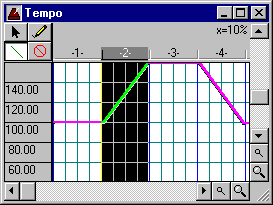 |
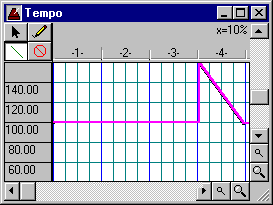 |
| Measure 2 selected for deletion | After deletion |
| If this operation worked like a normal Windows deletion, it would only make the tempo
in measure 2 the same as in measure 1. As shown here, the deletion also changes the tempo
in measure 3, which we had not even selected. This unintended change can continue all the
way to the end of the music if there is no new tempo message. The missing message problem can be very confusing, because of the way changes in tempos occur outside the selected range of time. Workarounds when not deleting the hole If you are deleting material but not deleting the hole, the safest advice is: do not delete anything except notes. Some controller, key/meter, tempo and marker messages may exercise their effects only on silence (sort of like the sound of one hand clapping), but that's usually not a problem. What's more important is that all settings that affect later events will remain as they were before your deletion. It also happens with controllers, etc. When you delete a controller message, the same problem occurs as with the tempo map. The first illustration shows a controller window with measure 2 selected for deletion. In the second illustration, the volume in measure 2 (formerly measure 3) becomes much louder because a volume message in the former measure 2 was deleted. Only after the new message in measure 3 do we regain the original, intended volume setting. In this example, we deleted the hole, but the problem would also occur if we did not delete the hole. In fact, it would go on for one measure longer. With or without deleting the hole, the change can go on all the way to the end of the piece of music if there are no new messages. |
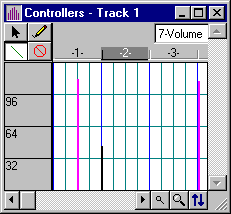 |
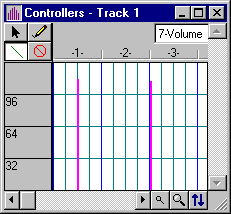 |
| Measure 2 selected for deletion | After deletion |
| Tracking down the source of an incorrect note bend, stuck sustain pedal or other
controller problem is more difficult than with tempo changes. For one thing, the
Controller View shows only a spike for each controller message, as shown here, rather than
a continuous line. You often look in a controller window and see nothing at all, because
the active message was sent many measures earlier. Another problem is that Cakewalk
doesn't give you any easy way to keep track of which controllers are active.That problem,
and ways to avoid it, are covered in another page on this
site. Actually, the controllers problem is complicated. Some MIDI functions are global and others local. You may, for example, want to use volume control for musical phrasing (like the volume pedal on an electric organ) and also for overall channel balance (like the volume control on a mixing board). You should be able to control these functions independently, yet MIDI gives you only a single channel volume control. With a polytimbral synthesizer, you don't even have the option of using an external mixer to give you an additional volume control on each MIDI channel, because 16 channels come out of the same stereo audio output. If this problem is to be solved, it must be solved by software's giving you multiple inputs to the single MIDI volume control on each channel. But that issue and others like it are a topic for another article. The problem and solution are discussed in more detail on another page on this site. Meter/key changes and markers Deletion of markers and meter/key changes is a less complicated problem than with controllers. You can see meter/key changes in Meter/Key View as shown here and in Staff View, and markers in Marker View or in the Ruler in Track view. Fig. 5. Meter/key view
You can delete meter/key changes in Meter/Key view without making a selection to delete. This may or may not be the preferable option -- deletion of meter/key changes can have unexpected effects, because it moves later ones to different places in the music. Another article on this site has covered meter/key issues. Deletion of markers using the Delete or Cut functions also can move later markers, but this has no effect on the musical content. Deletion of markers in Marker View does not move later markers. When using clips... Deleting and cutting clips in Track View deletes all events in the clips, but does not delete tempo changes, meter/key changes or markers. Clips are useful for easy, quick selection, but you can see events better in the other views than in Track View. If you aren't sure what will happen, don't delete a clip before looking into what it contains. |
| [Top: John S. Allen's Home Page] [Up: Cakewalk article list] [Previous: Key/meter changes] [Next: Paste glitches] |
Contents © 1997 John S. Allen Last revised 17 October 1999 |